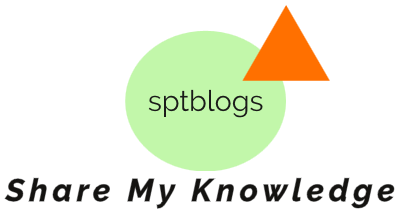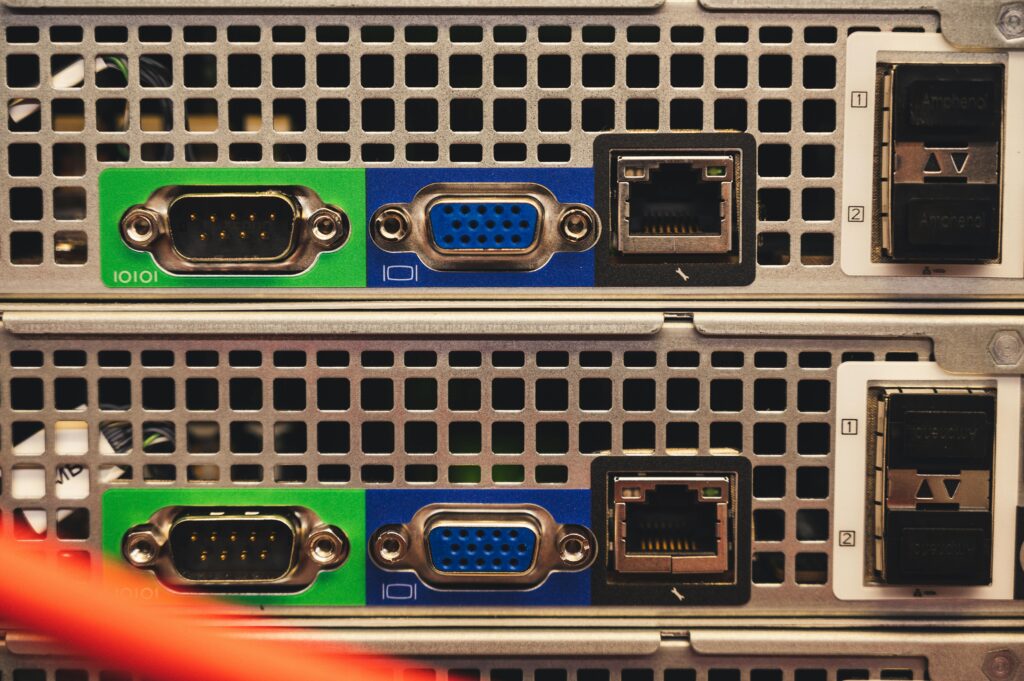How to Install and Run WordPress in your system using XAMPP Server?
WordPress can be installed in your System, be it a Windows PC or a MacBook very easily. Before installing WordPress in your system, it should be ensured that the Webhosting service provider provides you with the required Software support that adequately fulfills the prerequisites of installation. The basic requirements for installation include PhP 7 or greater version and MySQL version 5.6 or MariaDB of 10.1 or more along with HTTPS support. WordPress can be run on an Apache Server too. It should be made sure that the server supports PhP and MySQL.
It may not be out of place to point out here that though WordPress works with older versions of PhP and MySQL, it may pose the site with avoidable Security threats.
Is it so Easy to Install WordPress?
Yes. Downloading and installing WordPress is as easy as walking through within a few minutes process. However, the prerequisites are to be observed before commencing the download and installation.
What are the Prerequisites?
For installing on the web server, you need to have the support of pHP version of 7.4 or greater and MySQL version of 5.6 or more or MariaDB 10.1 version or more.
For downloading and installing WordPress on a Local Service (within the PC), you should create a login account (User ID) and Password of your choice (Don’t forget to note the User ID and Password which are required for logging into WordPress Dashboard), which will enable you to log in via FTP or Shell. Besides, you may also require a Text Editor (for MAC Users) or Notepad (in the case of Widows PC), an FTP Server enabled PC, and a Web Browser like Microsoft Edge, Google Chrome, or Mozilla Firefox.
The Notepad or Text Editor will come in handy while making minor modifications of your choice in the Themes or Templates provided by WordPress.
Step-by-Step Guide on How to Download and Install WordPress?
Steps to Download in the Local Server (XAMPP):
1. Ensure that you have a proper internet connection
2. Open the Browser in a New Tab
|
Details required to be filled in
>
|
What you will enter
>
|
|
Database Name
>
|
Name of the Database created in the above step
>
|
|
User Name
>
|
“root” (should NOT BE CHANGED”
>
|
|
Password
>
|
Keep BLANK (NOTHING WILL BE ENTERED)
>
|
|
Database Host
>
|
Localhost
>
|
|
Table Prefix
>
|
By default, it will be .wp. DON’T CHANGE
>
|
|
Details required to be filled in
>
|
What you will enter
>
|
|
Site Title
>
|
Title of the Project
>
|
|
User Name
>
|
As per your Choice (Don’t forget to NOTE IT)
>
|
|
Password
>
|
As per your Choice (Don’t forget to NOTE IT)
>
|
|
Your Email
>
|
Furnish your email (required for use if you have lost/forgot the username or password)
>
|
|
Search Engine Visibility
>
|
Don’t check in the box
>
|
3. Finally, click on the “Install WordPress” button.
4. Install Xampp or Wamp which will provide Localhost services along with PHP and MySQL
5. To install Xampp, open your Browser
6, Search for Xampp or Wamp as per your choice
7. For downloading Xampp, select and go to https://www.apachefriends.org/downloads.
8. Select the required version compatible with your PC (Windows PC of 64-bit, 32-bit) or Mac IOS in the case of Xampp. However, Wamp can be used only for Windows PCs.
9. First install Xampp
- Start installation of Xampp.
- Keep on clicking “Next”.
- Select your destination Driver
- Once the installation is completed, click on “Finish”.
- After clicking the “Finish” button, the Control Panel of Xampp will automatically open.
- Click on the “START” button visible against Apache and also MySQL.
- Minimize the Control Panel of Xampp.
- You should ensure that the Control Panel is NOT CLOSED when you are working on a Project
After installation of Xampp server,
- Search for WordPress.org/download
- Click on Download (latest version available)
- Copy the WordPress folder and take it to the destination of Xampp by opening Xampp folder and htdocs folders and Paste the WordPress folder therein.
- After pasting the WordPress folder, Right Click on it and click on “Extract here”
- A new folder in the name of “WordPress” would be created automatically.
- This has to be renamed as per the name of your Project.
- For installing the WordPress in the Xampp server, create a DataBase in the Xampp Server.
- For the creation of the DataBase in Xampp Server, open your browser in a New Tab and enter “localhost/phpmyadmin”.
- In the new interface opened in the browser, click on “DataBase” and Click on “New” with the name of the folder that was given in the folder (renamed for WordPress folder after extraction) and close the browser.
- After creating the new Database, open the browser, type “localhost/”Name” of the folder which was given in the folder (renamed for WordPress folder after extraction) and press Enter.
- WordPress setup will open.
- Select your language available in the dropdown list.
- Click on Continue – You will be taken to the next Screen and click on “Let’s go”
- Another interface will open wherein you will be required to fill in the following details :
Click on “Submit” AND then Click on the “Run the installation” button,
WordPress is installed in your Computer where Xampp Server shall act as a localhost server.
Enjoy practicing How to build a Website using WordPress. ALL THE BEST.
Please drop in your experience and difficulties, if any, faced by you in the installation
Please drop in your experience and difficulties, if any, faced by you in the installation.