WAMP Server – How to Install and Run WordPress in Localhost?
Are you looking for some guidance on How to download, install, and run WordPress in Localhost with the use of Wamp Server? Then you have landed in the right place to get your doubts cleared.
WordPress can be installed on your Windows PC in ONE CLICK. Let’s see how it can be done. Before installation of WordPress in your system, it should be ensured that the Webhosting service provider enables you with the required Software support that adequately fulfills the pre-requisites of installation. The basic requirements for installation include PhP 7 or greater version and MySQL version 5.6 or MariaDB of 10.1 or more along with HTTPS support. WordPress can be run on an Apache Server too. It should be made sure that the server supports PhP and MySQL.
It may not be out of place to point out here that though WordPress works with older versions of PhP and MySQL, it may pose the site an avoidable Security threat.
Is it so Easy to Install WordPress?
Yes, it is. Downloading and installing WordPress is as easy as a general routine, within a few minutes. However, the prerequisites are to be observed before commencing the download and installation.
What are the Prerequisites?
For installing on the web server, you need to have the support of pHP version of 7.4 or greater and MySQL version of 5.6 or more or MariaDB 10.1 version or more.
For downloading and installing WordPress on a Local Service (within the PC), you should create a login account (User Id) and Password of your choice (Don’t forget to note the User Id and Password which are required for logging into WordPress Dashboard), which will enable you to log in via FTP or Shell. Besides, you may also require Notepad an FTP Server enabled PC, and a Web Browser like Microsoft Edge, Google Chrome, or Mozilla Firefox.
The Notepad will play a vital role while making minor modifications of your choice in the Themes or Templates provided by WordPress. This can be done even without knowing much of a Coding job.
Step-by-step Guide on How to Download and Install WordPress
Steps for Downloading in the Local Server:
Step 1:
- Open your Browser
- Ensure that you have having proper internet connection
- Install Wamp which will provide Localhost services along with PHP and MySQL
- For installing Wamp, open your Browser
- Search for Wamp Server.
- For downloading Wamp, select and go to www.wampserver.com/download-wampserver
- The following interface will open:
Wamp can be used only for Windows PCs.
Step 2:
- Go to “Download”
- Select the version for download whether your PC is 64-bit or 32-bit (To know the version whether it is 64-bit or 32-bit, minimize the Browser > Go to “My Computer” or “This PC” on the Desktop > Right click on it > Go to Properties > In About Section, under “System Type” it can be seen whether it is 64 bit or 32 bit)
- Click on
OR
to suit the Operating System of your Computer/Laptop.
Step 3:
- The following interface will open :
Step 4:
- Don’t bother about filling up various rows and columns. Just click on “you can download directly”, which is in yellow color at the end of the 3rd line at the top.
- The following interface will open :
Step 5:
- Your download will start.
- Once it is downloaded,
Step 6
- Start the installation process.
- Keep on clicking “Next”.
- Select your destination Driver
- Once the installation is completed, click on “Finish”.
Step 7
- After clicking the “Finish” button, the Desktop shortcut icon will be created.
- Double-click on the Shortcut to run Wamp Server.
- Wait for a few seconds till the Wamp Server Icon at the right side bottom turns “GREEN”
- You should ensure that the Control Panel is NOT CLOSED when you are working on a Project
- Go to “phpmyadmin” in the Wamp Server
- Type User Name as “root”
- Keep the Password “BLANK” (nothing needs to be entered here)
- Click “Go”
- Click on Database
- Click on “New”
- Give a Name for the Database.
- Click on “Create”
- Click on “phpMyadmin”
- Click on “Add User Account”
- Enter the details of the User text field, Create a Password (note down the User Name and Password” for future use.
- Underneath adjacent to “Global Privileges” click on “Check all”
- Click on the “Go” button
- Close the browser
After installation of the WAMP server, how to install WordPress?
- Open the Browser in a New Tab
- Search for WordPress.org/download
- Click on Download (latest version available)
- Right-click on the WordPress folder from the “Downloads” and copy it.
- Open the folder / Driver where you have already installed WAMP.
- Go to the folder called “www”
- Paste the WordPress folder here in the “www” folder.
- Extract all the files from the folder of WordPress.
- Click “Extract Here”
- Create a new folder with the Name of the New Project (Project demo/Project 1/New Project etc.)
- Open the browser
- Type down “localhost/”Project Name was given to the New folder above”
- Select the language of your choice
- Click on Continue – You will be taken to the next Screen and click on “Let’s go”
- Another interface will open wherein you will be required to fill in the following details :
|
Details required to be filled in
>
|
What you will enter
>
|
|
Database Name
>
|
Name of the Database created in the above step
>
|
|
User Name
>
|
Noted down already
>
|
|
Password
>
|
Noted down already
>
|
|
Database Host
>
|
Localhost
>
|
|
Table Prefix
>
|
By default, it will be. wp_ DON’T CHANGE
>
|
- Click on “Submit”
- The next screen will open as under:
- Click on the “Run the installation” button
- Fill in the required information in the following interface:
|
Details required to be filled in
>
|
What you will enter
>
|
|
Site Title
>
|
Title of the Project
>
|
|
User Name
>
|
As per your Choice (Don’t forget to NOTE IT)
>
|
|
Password
>
|
As per your Choice (Don’t forget to NOTE IT)
>
|
|
Your Email
>
|
Furnish your email (required for use if you have lost/forgot the username or password)
>
|
|
Search Engine Visibility
>
|
Don’t check in the box
>
|
- Finally, click on the “Install WordPress” button
- Again click on “Login”
- Enter the details
- You will be taken to the WordPress dashboard
- Do wonders with WordPress, ALL THE BEST.
Kindly drop in your comments.
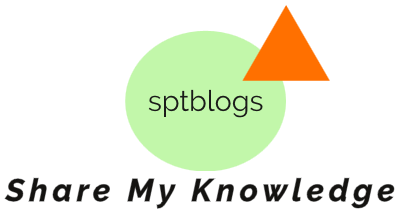

.png)


.png)
.png)
paper.io unblocked games. thanks for your post
good post for unblocked games. thanks
thanks for details. Must visit unblocked web site